GCam for the Moto G30
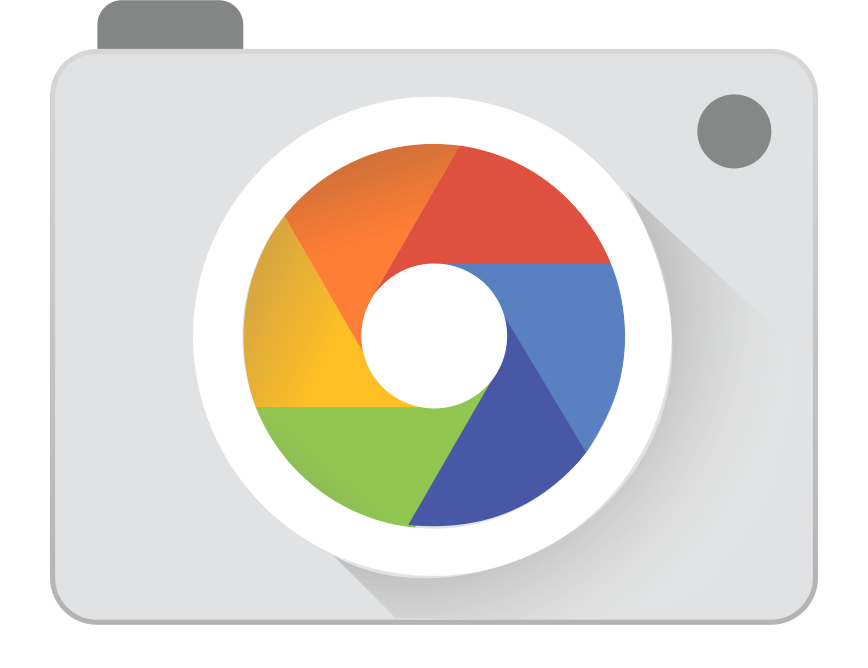
GCam will allow you to:
- Save photos with better dynamic range (with HDR+ Enhanced).
- Astrophotography, for pictures from the sky and stars.
- Night sight, for improved low light photography.
- Portrait mode for selfies, timelapse videos, etc.
- Other GCam features.
Since the Moto G30 uses a Snapdragon processor, there’s no need to root or unlock the device. You just have to install the apk file and use it!
Download:
Some notes:
- Many versions are available for this phone. If unsure which one to use, download the first one.
- If you’ve never installed an apk file, check this video guide. It’s very easy to do: just download the apk file, open/install it, and use.
- If you’re experiencing green or pink tints on your pictures, enable AWB (Auto White Balance) in the viewfinder.
GCam 8:
- MGC_8.1.101_A9_GV2b (BSG, 2021-11-21, configs)
GCam 7:
- GCam 7.3 by Wichaya: GCam_7.3.018_Urnyx05-v2.1_Wichaya_V3.1.1
- GCam 7.4 by Nikita: NGCam_7.4.104-v2.0
More information:
In case you want to test newer versions, check versions from BSG, Urnyx05 or Wichaya. Keep in mind that the latest isn’t always the best version.
To improve your dynamic range, you should use HDR+ Enhanced. Sometimes you need yo enable this in the settings menu (look for something called “HDR+ Control” or similar. Then, in the viewfinder, swipe down and enable the HDR+ Enhanced option.
HDR+ Enhanced is better, but it’s also slower, so it’s not suitable for all uses. HDR+ On is faster, but won’t give you the same level of detail or range (eg: the sky can be too bright when taking a selfie).
To use the extra cameras on your Moto G30, you may have to enable the controls inside the settings menu. Look for “Aux cameras”, “Auxiliary cameras” or “Set camera IDs”.
Limitations:
For video recording, especially stabilisation, the stock camera might be better. Slow motion often doesn’t work or is lower FPS than the original app.
Due to the type of sensors used by this phone, only the binned resolution is available (like on the stock camera app, by default). For example, a 64MP sensor outputs 16MP photos.
Useful links:
The best places to ask for help is where other users are:
🗣 Discussion: